Change from a scale to another
If you are a CAD user, you should be interested in this new FitPlot powerful tool:
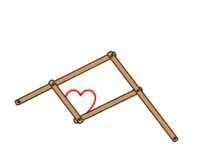
Imagine you have received a drawing by email from a collegue. The drawing is in a scale 1:10 (for example) and you want, for a first evaluation, to print a copy more handy (1:20, for example). These are the instructions to get this in FitPlot:
- Open FitPlot and insert the drawing to rescale.
- From the "tools" menu, choose "Drawing Scale…" menu (or from the toolbar
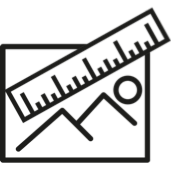 ), a dialog appears:
), a dialog appears:
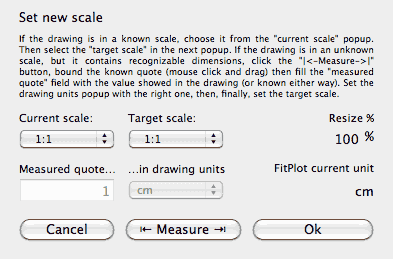
- In the "current scale" popup choose 1:10.
- In the target scale popup choose 1:20.
- Click Ok and the drawing is resized automatically (in this case of a 50%).
Now, imagine another more complicated situation:
you have received a drawing in an undeterminated scale, that is, you have the drawing, some quote is present on it, but your ruler scale has not match. Here's the trick:
- Open FitPlot and insert the image to rescale.
- From the "tools" menu, choose "Drawing Scale…" menu, the dialog appears.
- This time, click the button "Measure". You are driven to the drawing again. Zoom and move your view to have the quote to get clearly visible.
- Now click and drag on the drawing as to draw a "quote" precisely above a present quoted wall or element. See pictures below:
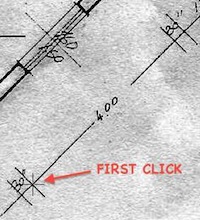
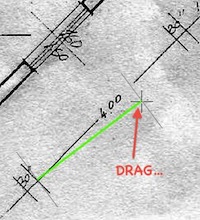
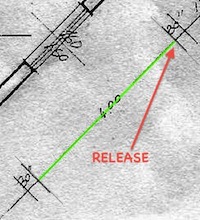
Tip: wider quotes give better precision.
- Once released the mouse on the quote end point, the dialog comes up again. Type the measured quote and the drawing unit (as it should be, in the above example "4" and "m").
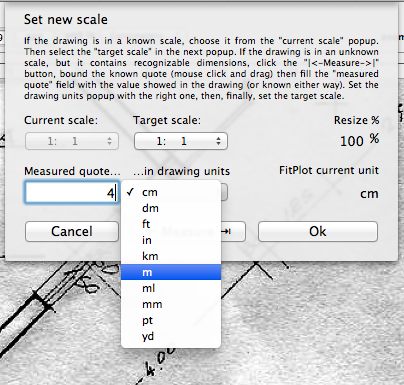
- Now it remains to choose the target scale.
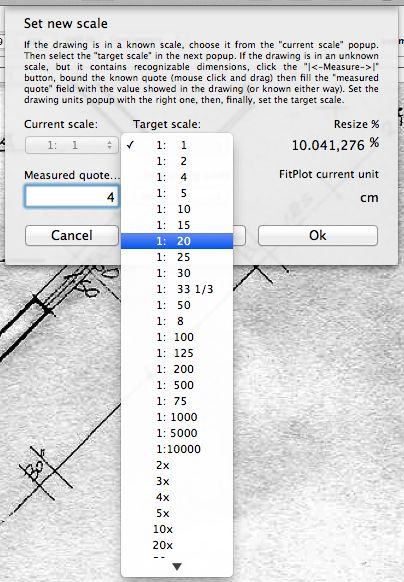
- Click Ok and the drawing is resized automatically to the target scale.
You can also watch a YouTube video showing a practical usage of this command here below:
This and other video lessons are available on FitPlot YouTube Channel

 English
English Italiano
Italiano